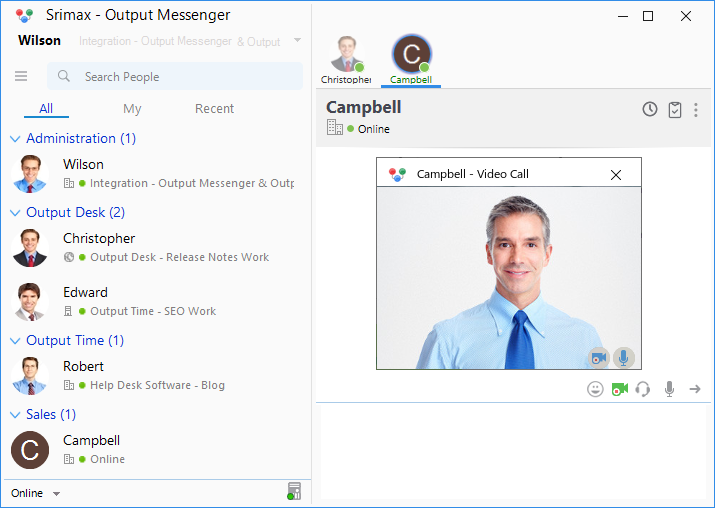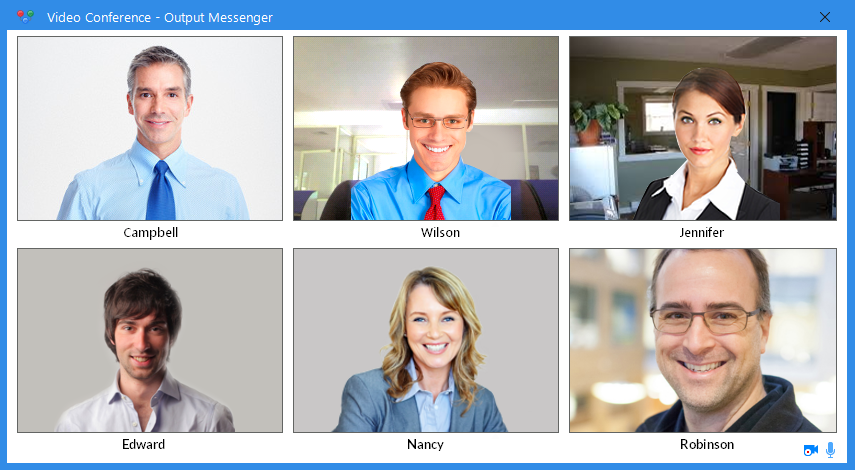Output Messenger provides easy access for the users to make Voice / Video Calls to make the communication as more effective and efficient.
Voice Call is the modern way of distant communication which lets you to hear the voice.
Video Chat lets you to chat face to face with hearing voice irrespective of your geographical locations. It prevents you from the non productive task such as traveling and accommodation etc.
Configure Voice Call:
- Go to ‘Settings > Other options > Audio’.
- Provide the needed details for your clear Audio Call.
- Once filled out the details, press the Save button.
Make Voice Call:
In Output Messenger Chat window, press the Voice Call ![]() icon to turn on your voice call. You can do it with One-to-One chat and Group Chat.
icon to turn on your voice call. You can do it with One-to-One chat and Group Chat.
Configure Video Chat:
- Go to Settings > Other options > Video.
- Provide the needed details for your clear Video Chat.
- Once filled out the details, press the Save button.
Make Video Chat:
In Output Messenger Chat Window, just press the Video Call ![]() icon to turn on your face to face chat. You can do it with One-to-One chat and Group Chat.
icon to turn on your face to face chat. You can do it with One-to-One chat and Group Chat.
Make Video Conferencing:
To make Video Conferencing, start a Group Chat and then click the Video Call ![]() icon.
icon.