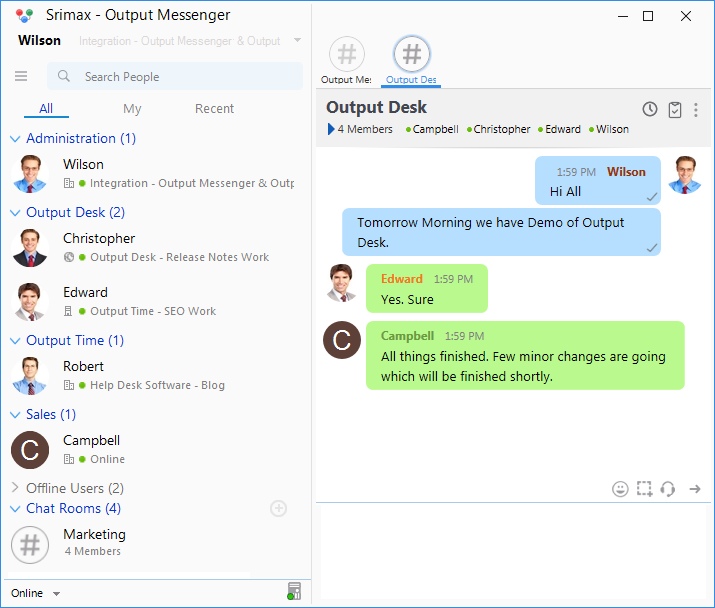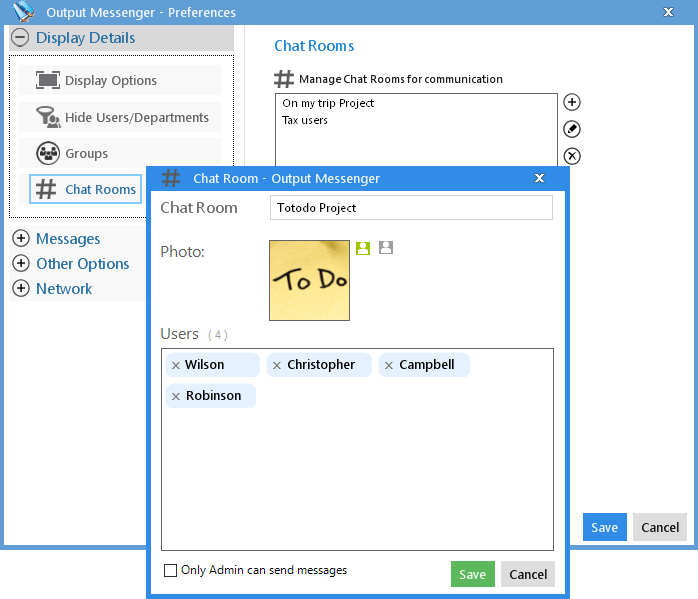Group Chat to chat with your frequent users.
You can create a Chat Room and add your colleagues whom with you chat frequently. It will help you to discuss instantly with your team about tasks or challenges.
Highlights:
- Any user can create a Chat room and add members or groups.
- All Chat Room members can access their assigned rooms in user listing page.
- A user can also view the discussions in chat room while he / she was offline.
- A Chat Room owner (the user who created the room) and the server managers have access to add/remove the members.
- All Chat Rooms can also be controlled by the server manager.
The Chat Rooms will be displayed below the Offline Users in Users List for your convenient access. You can start the chat instantly just by a double click on the required Chat Room.
Create Chat Room:
You can create and use the Chat Rooms without much efforts..
- Go to Settings > Display Details > Chat Rooms.
- Click on Add
 icon in the Chat Room Page.
icon in the Chat Room Page. - To add members : Select the users on the left side and click
 .
. - To remove existing members, select from right side and click
 .
. - Click Save, once you are done.
Edit Chat Room:
If you want to add some more users in a exiting Chat Room, you can do it by editing the needed chat room.
- Go to Settings > Display Details > Chat Rooms.
- Select the Chat Room that you want to edit.
- Press the Edit
 icon.
icon. - Edit the details as you need.
- Once you furnish, hit the Save button.
Delete Chat Room:
You can also able to delete a Chat Room, if you don’t need it further.