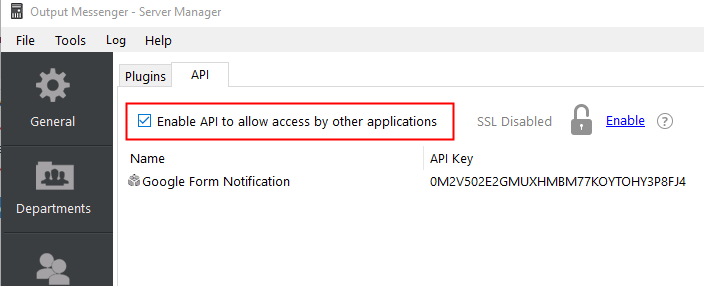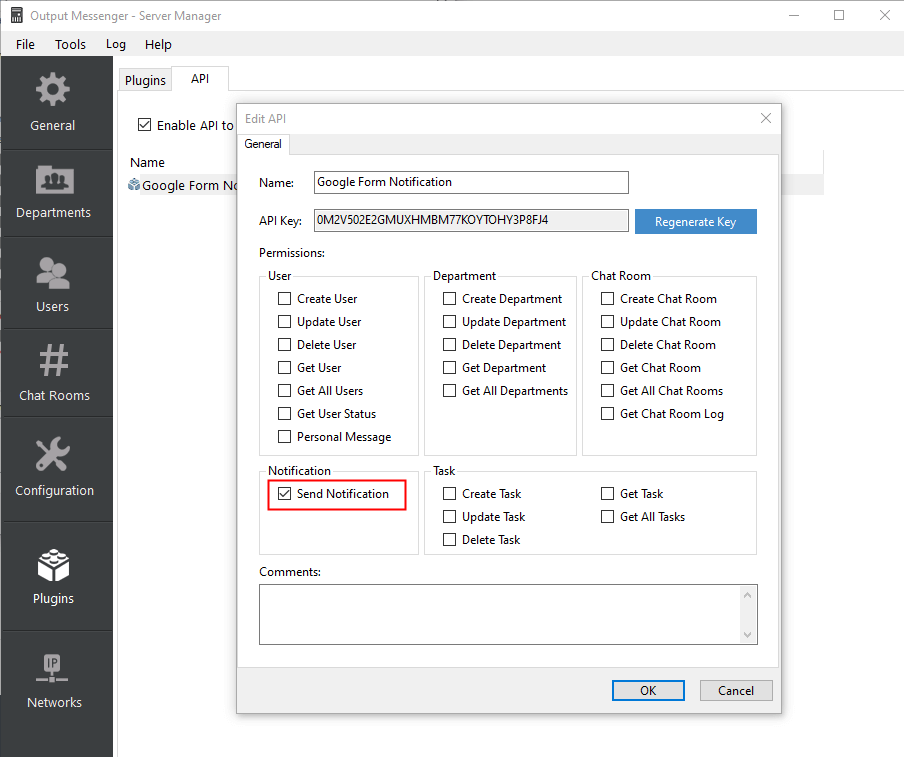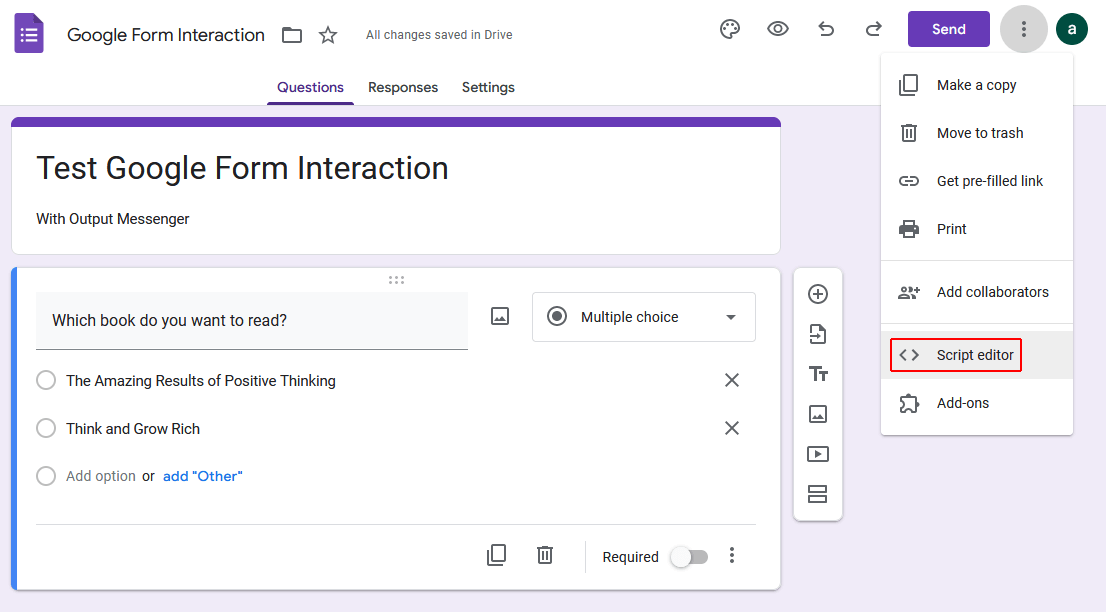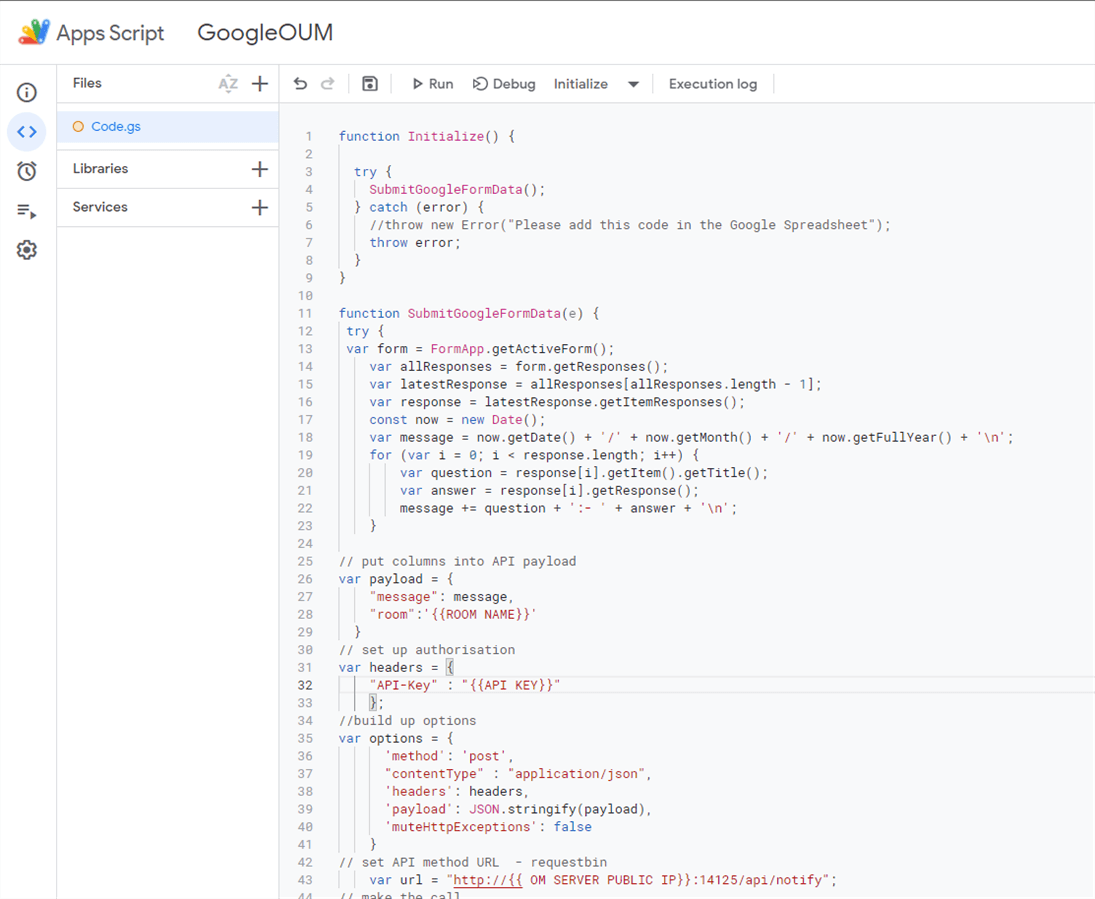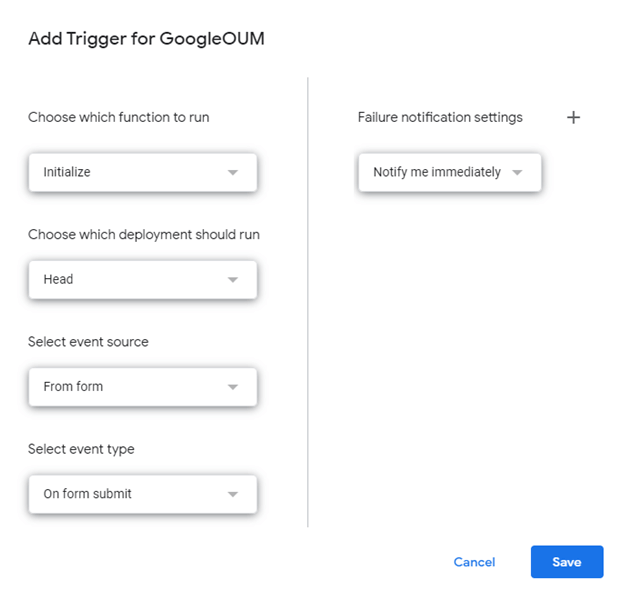Introduction
If you want to get input in Google Forms and post the data to a chat room or another user in your Output Messenger, you can follow the below steps.
1) Enable API
- Select the Plugins>>API tab in Output Messenger Server Manager.
- Enable the API to allow access by other applications.
- Turn on Send Notification after adding an API.
2) Create Google Form & Select Script Editor
- Create a Google Forms form.
- On the right side of the form, click “More”
 and then choose “Script Editor”.
and then choose “Script Editor”.
- Click Editor icon
 at the left side of Google Form & Copy the following code in Code.gs.
at the left side of Google Form & Copy the following code in Code.gs.
function Initialize() {
try {
SubmitGoogleFormData();
} catch (error) {
throw error;
}
}
function SubmitGoogleFormData(e) {
try {
var form = FormApp.getActiveForm();
var allResponses = form.getResponses();
var latestResponse = allResponses[allResponses.length - 1];
var response = latestResponse.getItemResponses();
const now = new Date();
var message = now.getDate() + '/' + now.getMonth() + '/' + now.getFullYear() + '\n';
for (var i = 0; i < response.length; i++) {
var question = response[i].getItem().getTitle();
var answer = response[i].getResponse();
message += question + ':- ' + answer + '\n';
}
// put columns into API payload
var payload = {
"message": message,
"room":'{{ROOM NAME}}'
}
// set up authorisation
var headers = {
"API-Key" : "{{API KEY}}"
};
//build up options
var options = {
'method': 'post',
"contentType" : "application/json",
'headers': headers,
'payload': JSON.stringify(payload),
'muteHttpExceptions': false
}
// set API method URL - requestbin
var url = "http://{{ OM SERVER PUBLIC IP}}:14125/api/notify";
// make the call
var response = UrlFetchApp.fetch(url, options);
// log the response (useful for debugging )
Logger.log(JSON.stringify(response));
} catch (error) {
Logger.log(error.toString());
}
}
- Next replace keywords such as USER NAME, ROOM NAME, API KEY and OM SERVER PUBLIC IP in code.gs & save project.
3) Create Trigger
- To create a new trigger, Select Triggers icon
 at the left side of Google Form & click
at the left side of Google Form & click  button.
button. - Then click “Save” to create trigger.
- After submit on Google Form by selecting the preferred option, you will get notification in Chat room/User window.